Improvements!Firefox now adjusts the page zoom level according to your Windows settings, to better support high DPI displays. For example, if Windows is set to 125% font size (120dpi), the content area will be zoomed by 25% compared with Firefox 21 and earlier.
It seems to me that 21 previous versions of Firefox did fine without this. I have Windows at 125% to use a different program: I didn't actually want Firefox zoomed. But perhaps there was a groundswell of support for this option from users who had 100 other solutions at hand that simply wouldn't do. And now to get it back to where it was...
The straightest line back toward the earlier style of display is the following two step approach:
Step 1: Install the Theme Font & Size Changer extension. Why? Because turning off the scaling affects the chrome area (menus, toolbars, and tabs) as well as the content.
After restarting Firefox, click the new "A" icon at the right end of the navigation toolbar and change the font size from Normal to 15.
Step 2: Change your global scaling in the about:config preferences editor.
(1) In a new tab, type or paste about:config in the address bar and press Enter. Click the button promising to be careful.
(2) In the filter box, type or paste pix and pause while the list is filtered
(3) Double-click layout.css.devPixelsPerPx and change its value to 1.0 for Firefox 21-sized fonts in the content area.
This should take effect immediately without another restart.
...which doesn't actually work the way I want it to work and doesn't change the RSS feed displays.

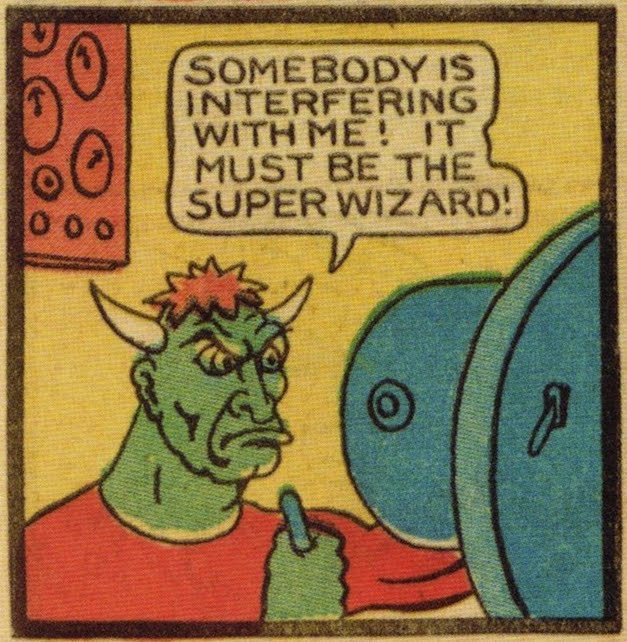
2 comments:
Yes!!! This happened to me and I did not want it. What the fuck is it with these people that they think I want continuous unannounced changes? It eSucts more than 31 capcha.
It's an upgrade!
Post a Comment